Azure Pipelines
Running on Azure Pipelines will automatically enable custom theming for your build log output including collapsible sections for better structuring:
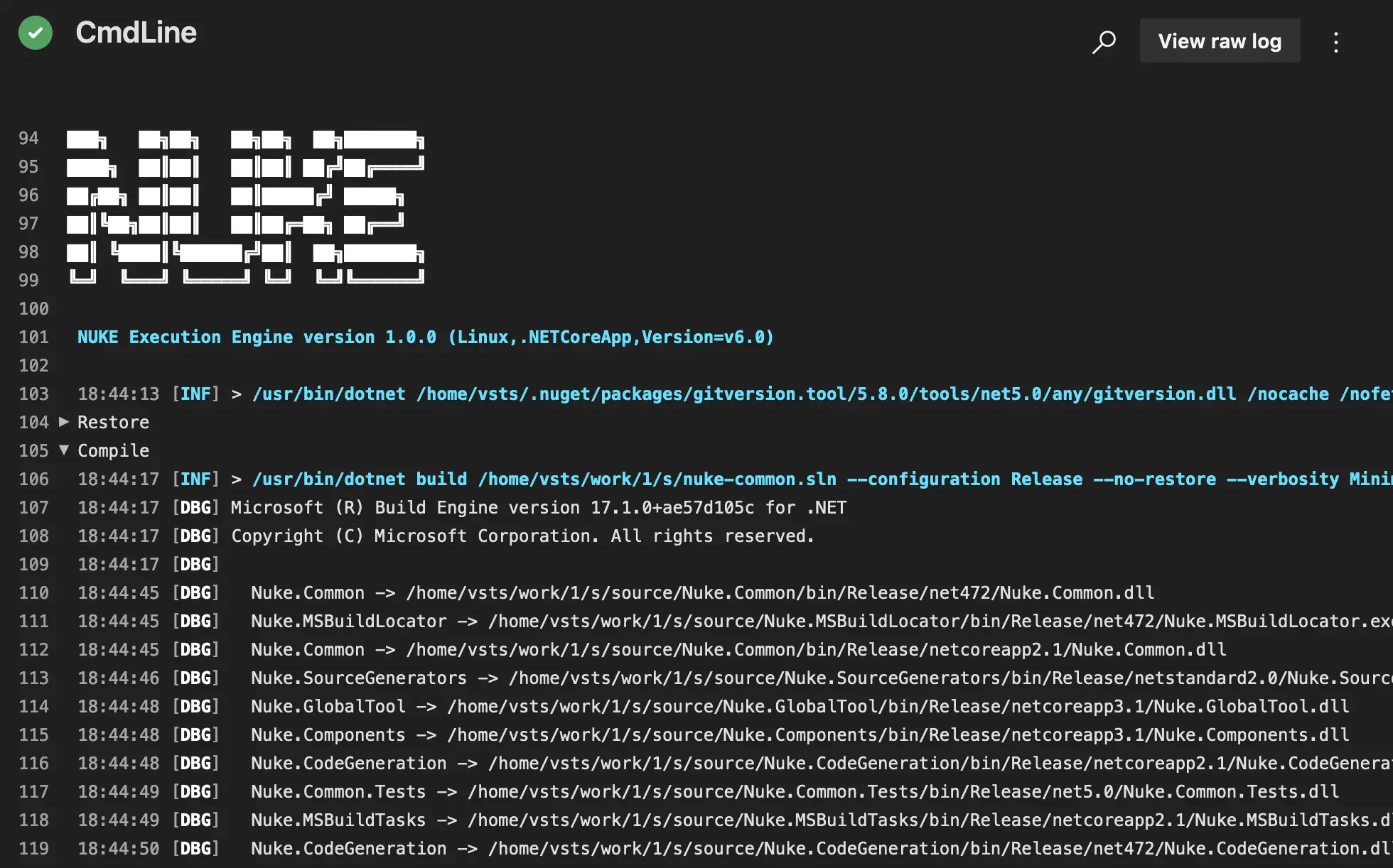
Please refer to the official Azure Pipelines documentation for questions not covered here.
Environment Variables
You can access predefined environment variables by using the AzurePipelines class:
AzurePipelines AzurePipelines => AzurePipelines.Instance;
Target Print => _ => _
.Executes(() =>
{
Log.Information("Branch = {Branch}", AzurePipelines.SourceBranch);
Log.Information("Commit = {Commit}", AzurePipelines.SourceVersion);
});
Exhaustive list of strongly-typed properties
class AzurePipelines
{
string AccessToken { get; }
string AgentBuildDirectory { get; }
string AgentHomeDirectory { get; }
long AgentId { get; }
AzurePipelinesJobStatus AgentJobStatus { get; }
string AgentMachineName { get; }
string AgentName { get; }
string AgentWorkFolder { get; }
string ArtifactStagingDirectory { get; }
string BinariesDirectory { get; }
long BuildId { get; }
string BuildNumber { get; }
AzurePipelinesBuildReason BuildReason { get; }
string BuildUri { get; }
Guid CollectionId { get; }
string DefaultWorkingDirectory { get; }
long DefinitionId { get; }
string DefinitionName { get; }
long DefinitionVersion { get; }
string JobDisplayName { get; }
Guid JobId { get; }
string PhaseName { get; }
long? PullRequestId { get; }
string PullRequestSourceBranch { get; }
string PullRequestTargetBranch { get; }
string QueuedBy { get; }
Guid QueuedById { get; }
bool RepositoryClean { get; }
bool RepositoryGitSubmoduleCheckout { get; }
string RepositoryLocalPath { get; }
string RepositoryName { get; }
AzurePipelinesRepositoryType RepositoryProvider { get; }
string RepositoryTfvcWorkspace { get; }
string RepositoryUri { get; }
string RequestedFor { get; }
string RequestedForEmail { get; }
Guid RequestedForId { get; }
string SourceBranch { get; }
string SourceBranchName { get; }
string SourceDirectory { get; }
string SourceTfvcShelveset { get; }
string SourceVersion { get; }
string StageDisplayName { get; }
string StageName { get; }
string StagingDirectory { get; }
Guid TaskInstanceId { get; }
string TeamFoundationCollectionUri { get; }
string TeamProject { get; }
Guid TeamProjectId { get; }
string TestResultsDirectory { get; }
}
Configuration Generation
You can generate build pipeline files from your existing target definitions by adding the AzurePipelines attribute. For instance, you can run the Compile target on every push with the latest Ubuntu image:
[AzurePipelines(
AzurePipelinesImage.UbuntuLatest,
InvokedTargets = new[] { nameof(Compile) })]
class Build : NukeBuild { /* ... */ }
Generated output
stages:
- stage: ubuntu_latest
displayName: 'ubuntu-latest'
pool:
vmImage: 'ubuntu-latest'
jobs:
- job: Compile
displayName: 'Compile'
steps:
- task: CmdLine@2
inputs:
script: './build.cmd Compile --skip'
Whenever you make changes to the attribute, you have to run the build at least once to regenerate the pipelines file.
Artifacts
If your targets produce artifacts, like packages or coverage reports, you can publish those directly from the target definition:
Target Pack => _ => _
.Produces(PackagesDirectory / "*.nupkg")
.Executes(() => { /* Implementation */ });
Generated output
- task: PublishBuildArtifacts@1
inputs:
artifactName: packages
pathtoPublish: 'output/packages'
After your build has finished, those artifacts will be listed under the artifacts tab:

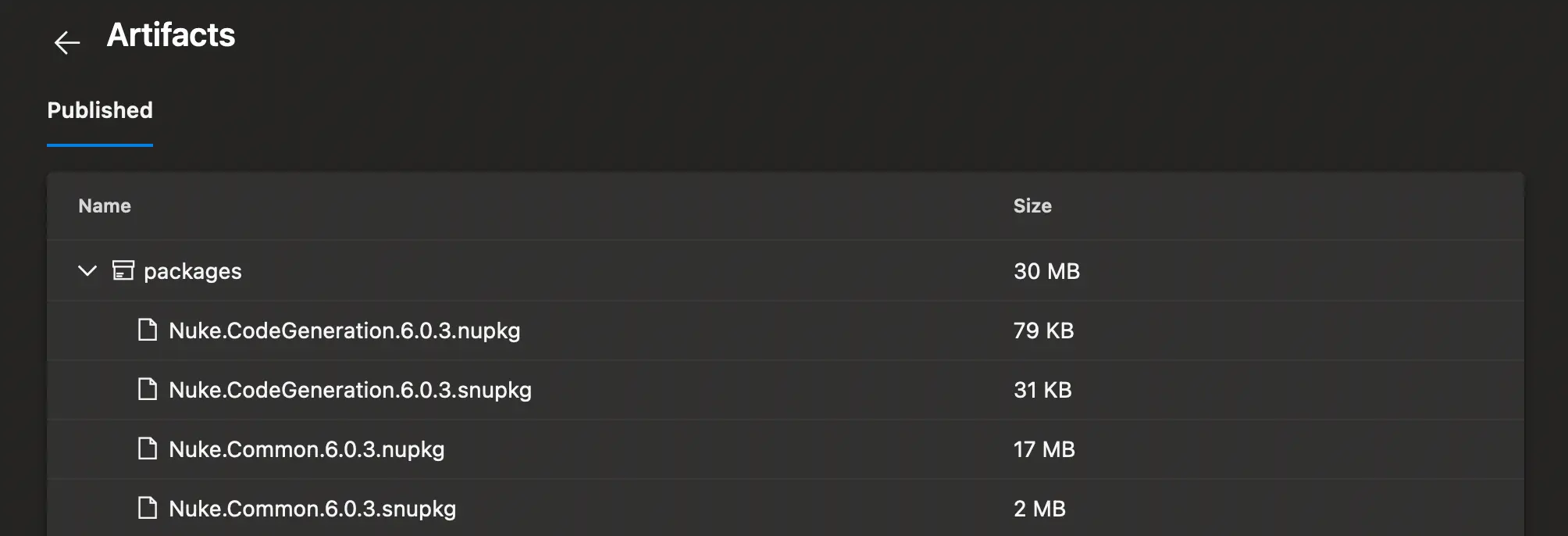
Importing Secrets
If you want to use secret variables from your repository, you can use the ImportSecrets property to automatically load them into a secret parameter defined in your build:
[AzurePipelines(
// ...
ImportSecrets = new[] { nameof(NuGetApiKey) })]
class Build : NukeBuild
{
[Parameter] [Secret] readonly string NuGetApiKey;
}
Generated output
- task: CmdLine@2
inputs:
script: './build.cmd Publish --skip'
env:
NuGetApiKey: $(NuGetApiKey)
If you're facing any issues, make sure that the name in the Azure Pipelines settings is the same as generated into the pipelines file.
Using Access Tokens
For every pipeline run, Azure Pipelines generates a one-time token with adequate permissions that you can use to authenticate with the Azure Pipelines API. You can enable the access token in the attribute as follows:
[AzurePipelines(
// ...
EnableAccessToken = true)]
class Build : NukeBuild
{
AzurePipelines AzurePipelines => AzurePipelines.Instance;
Target Request => _ => _
.Executes(() =>
{
Log.Information("Access Token = {Token}", AzurePipelines.AccessToken);
});
}
Generated output
- task: CmdLine@2
inputs:
script: './build.cmd Release --skip'
env:
SYSTEM_ACCESSTOKEN: $(System.AccessToken)
Caching
By default, the generated pipeline file will include caching tasks to reduce the time for installing the .NET SDK (if not preinstalled) and restoring NuGet packages.
Generated output
- task: Cache@2
displayName: Cache (nuke-temp)
inputs:
key: $(Agent.OS) | nuke-temp | **/global.json, **/*.csproj
restoreKeys: $(Agent.OS) | nuke-temp
path: .nuke/temp
- task: Cache@2
displayName: Cache (nuget-packages)
inputs:
key: $(Agent.OS) | nuget-packages | **/global.json, **/*.csproj
restoreKeys: $(Agent.OS) | nuget-packages
path: $(HOME)/.nuget/packages
You can customize the caching tasks by overwriting the following properties:
[AzurePipelines(
// ...
CacheKeyFiles = new[] { "**/global.json", "**/*.csproj" },
CachePaths = new[]
{
AzurePipelinesCachePaths.Nuke,
AzurePipelinesCachePaths.NuGet
})]
class Build : NukeBuild { /* ... */ }